SPLIT Function
What is the SPLIT function?
SPLIT FUNCTION is used to break your string and return an array. For example, my name is ‘Ben Joe’ it will break your string into two pieces and return an array
[
“Ben”,
“Joe”
]
Description:
In this guide, we will discuss how to use the float function in power automation. Let us create a new flow. To create a new flow follow the following instructions:
Go to power Apps:
Navigate to Flows:
Click on the ‘New Flow’ button:
After clicking new flow, select ‘Instant Cloud flow’ from the dropdown:
Finally set its name and select ‘manually’ as flow trigger point:
In the below screenshot we set the Name of flow and its trigger point which is ‘Manually trigger a flow. Finally, click on the create button to create a new flow.
First, add INITIALIZE VARIABLE ACTION:
To initialize a variable select initialize variable action from the actions set. Then set its properties the same as mentioned in the screenshot.
1# INITIALIZE VARIABLE ACTION
INITIALIZE VARIABLE:
Initialize a variable having the following attributes.
Name: set variable name
Type: set the type of variable as ‘STRING’
Value: set values as
1# ADD COMPOSE ACTION
Add compose to call Split Function and pass a variable by its name same as given below. Pass variable name and leave a space to split the function
CODE:
split(variables('STRING VARIABLE'), ' ')
OUTPUT:
The output of the given function will be. You can see split function break out string into two-piece in the form of an array
NOW ADD HTML TABLE ACTION
Add html table action to show this array more clearly in the form of first name and last name. get the output of split function and call it. In the html table click on the ‘custom’ from advance option given below
LAST NAME
OUTPUT:
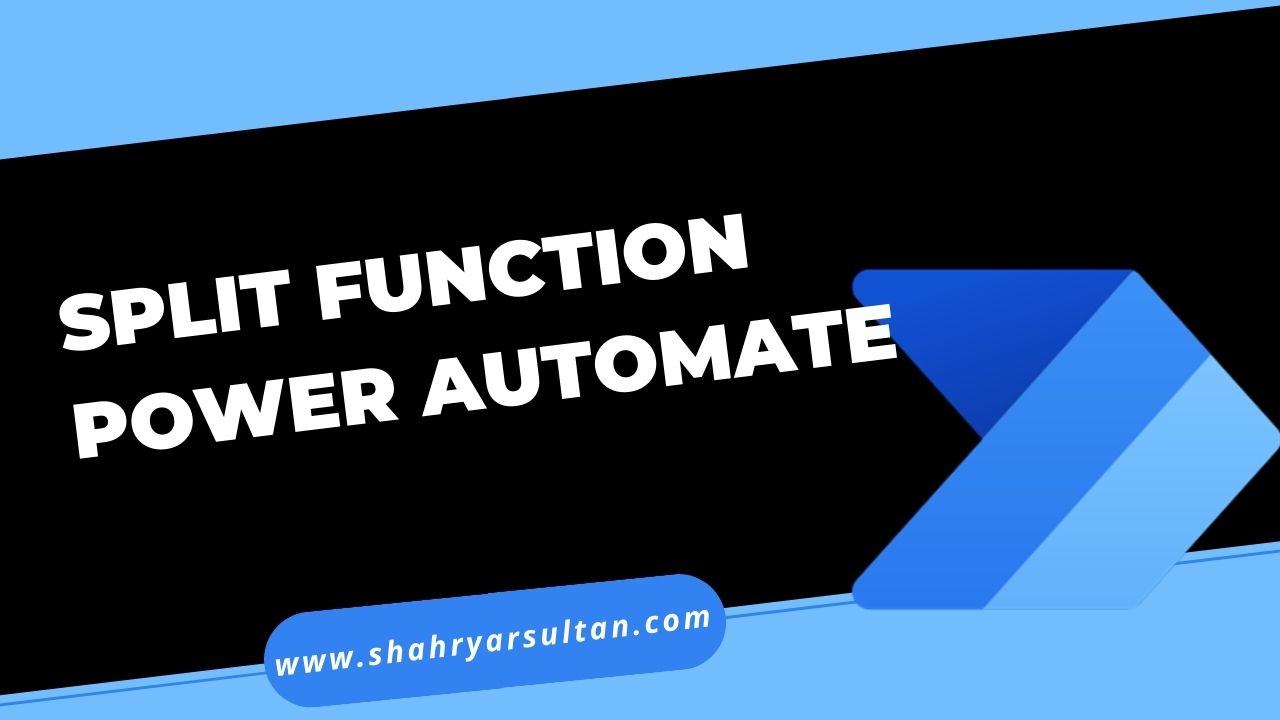

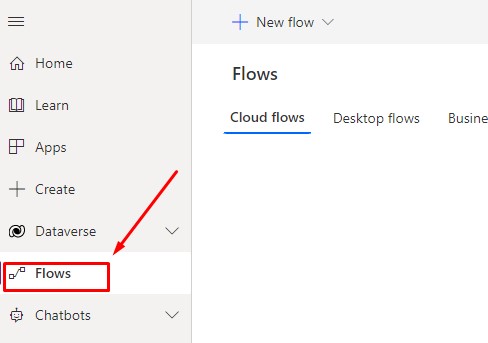




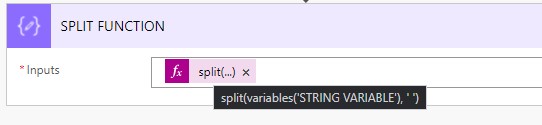
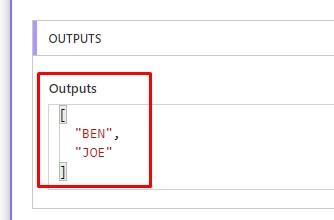
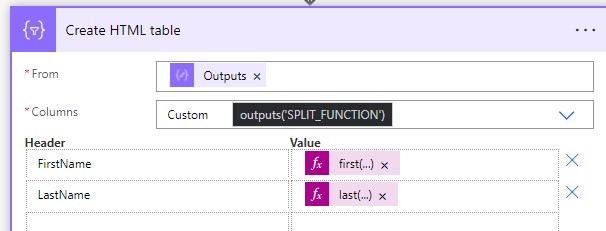


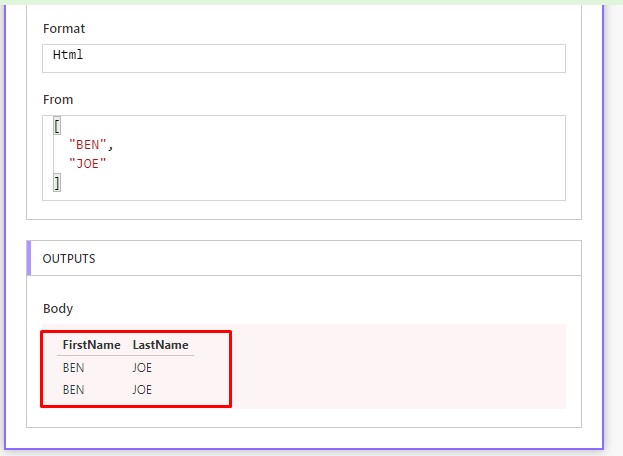




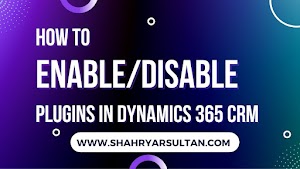

0 Comments
Thanks for commenting. Your comment will be live soon after approval.