TRIM Function
What is TRIM function?
TRIM function issued to remove extra space. For example, there are spaces before and after the name Smith. The trim function is used to remove these types of extra spaces
Name = ‘ Smith ‘
Description:
In this guide, we will discuss how to use the float function in power automation. Let us create a new flow. To create a new flow follow the following instructions:
Go to power Apps:
Navigate to Flows:
After clicking new flow, select ‘Instant Cloud flow’ form the dropdown:
Finally set its name and select ‘manually’ as flow trigger point:
In the below screenshot we set the Name of flow and its trigger point which is ‘Manually trigger a flow. Finally, click on the create button to create a new flow.
First, add INITIALIZE VARIABLE ACTION:
To initialize a variable select initialize variable action from the actions set. Then set its properties the same as mentioned in the screenshot.
1# INITIALIZE VARIABLE ACTION
INITIALIZE VARIABLE:
Initialize a variable having the following attributes.
Name: set variable name
Type: set the type of variable as ‘STRING’
Value: “ SMITH “
Leave empty spaces before and after the name “ SMITH “.
1#ADD COMPOSE ACTION
Add compose action to call the trim function. I call the trim function and pass variable by its name as given below.
EXPRESSION:
trim(variables('STRING NAME'))
OUTPUT:
You can see the difference between input and output
Input:
Output:

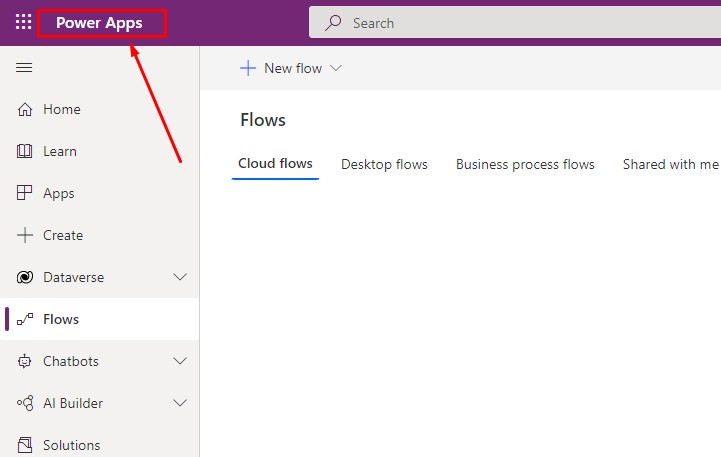
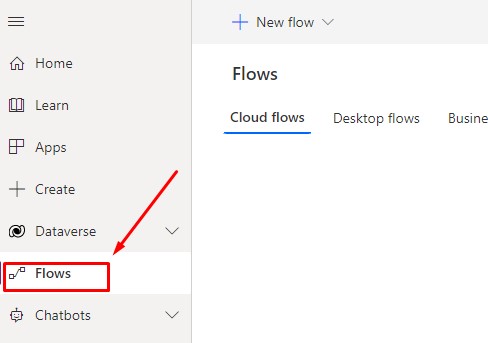

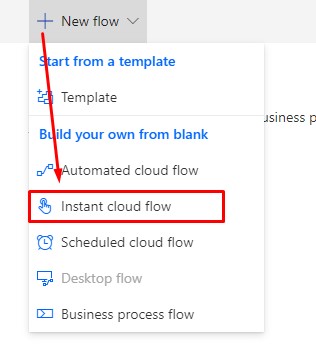
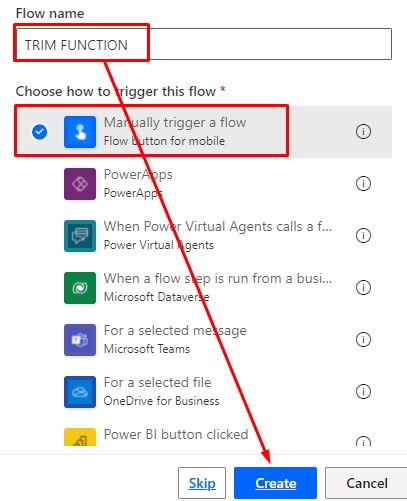


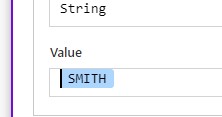
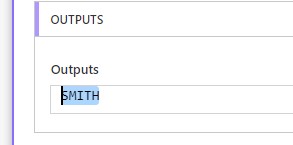






0 Comments
Thanks for commenting. Your comment will be live soon after approval.