Microsoft Dynamics 365 is a Customer Relationship Management tool having vast elastic features. One of the best features of CRM is that it can integrate with many other applications. Microsoft Dynamics 365 helps you to an organization to increase the productivity level and makes your tasks easier.
Integration of Microsoft Dynamics 365 with outlook takes care of all aspects of your business and acts as a single stockroom. That unite the process, campaigns, planning, and marketing, and client support activities.
The integration of Dynamics 365 CRM with outlook, provides you a friendly user experience that can send data directly from outlook within CRM365. Another benefit of the integration of outlook with Dynamics 365 CRM is that all teams can handle customer discussion, mails, and schedule appointments.
With the help of the integration of Dynamics 365 CRM with outlook, we can save all kinds of data mails, contact, client information can be saved as one location.
To add outlook with Dynamics 365 CRM with outlook;
Go to the “Power Apps”:
Go to power apps to check although “outlook” is available in your apps or not
To check that go to >> power apps >> click on dot button >> select all apps
From the ‘all apps’ select all your apps:
This interface will be open in front of you. Here check outlook is available or not
If outlook is not available go to all apps and select “admin” from there:
Select “purchase service” from “billing”:
Go to purchase services to get outlook service and select office 365. Select any method from the given schedule and select the trial version.
Here is the method you select and select details and from details select ‘start trial’. The method will provide you the proper details about the services that it will serve.
Now select after selecting the trial version you have to provide your phone number plus country code then give their verification code
No go to ‘users >> active users’:
Select both users and select
From the active user check both users or users that you want to give access to outlook and click on “3 dots”. Select “manage product license” and follow the step mentioned in the screenshot:
Now the screen will look like this:
Click on the done button
Here are the license issues to the users:
To check the product license follow the below screenshot.
Check the user and click on >> product license>> check office 365 is there or not:
Now go to >> all apps >> refresh page >> check outlook is there or not
In this document, we see how to add outlook to the dynamics 365 CRM
Now integrate outlook with Dynamics 365 CRM
Go to ‘advance settings’ under setting:
From the ‘advance settings’ select ‘email configuration’:
Select email server profiles to see email server profiles:
There will be a mail server profile
Now go to email configuration settings:
In the email configuration settings set:
Incoming
Outgoing
Appointment, contacts, and tasks as “server-side configuration
Now go to ‘mail boxes’:
Mailboxes are integrated into Dynamics 365 CRM.
From the mail, boxes select ‘all mailboxes’
Select your mail from mailboxes. In my term, I select ‘show mallik’ and open it
Set the server profiles and incoming email and outgoing mails as “server-side”
now hit on the save button.
Click on the “approve” button and then hit on test the mailbox:






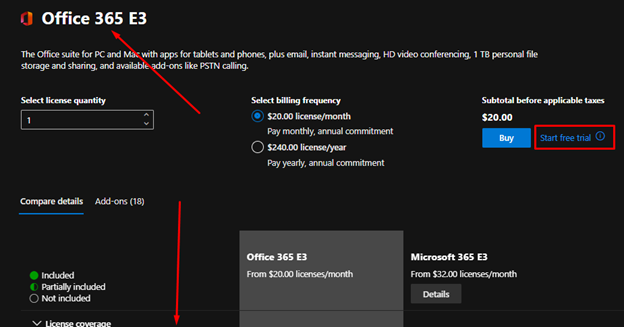

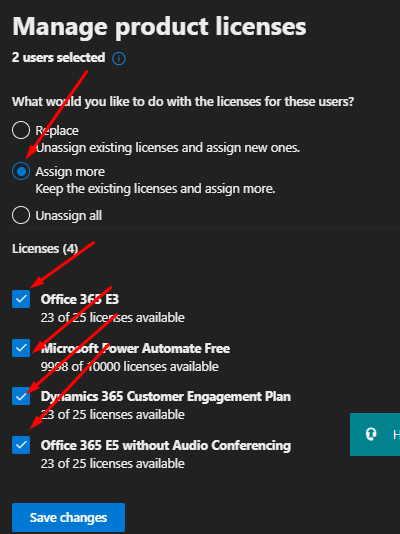

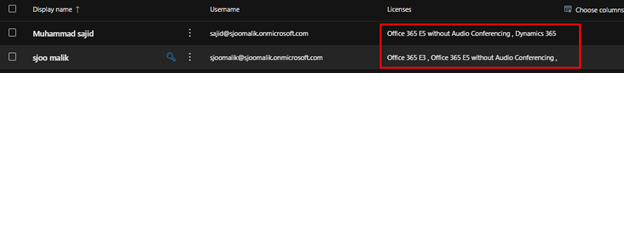
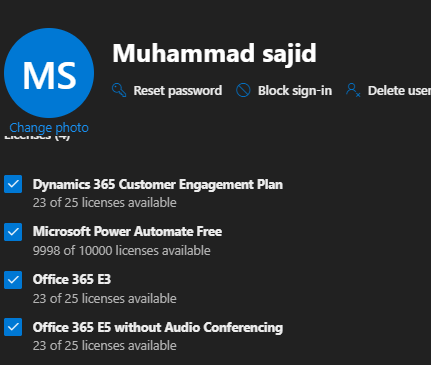

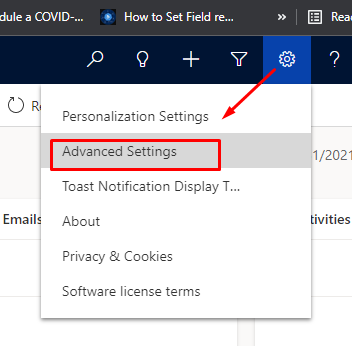

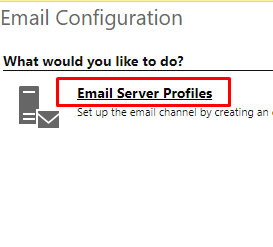

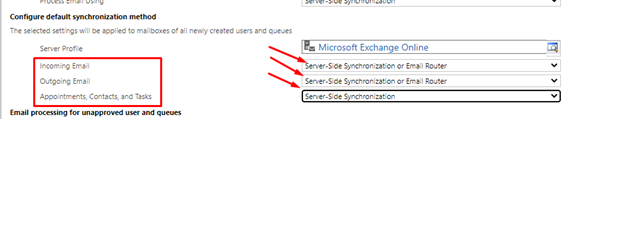









0 Comments
Thanks for commenting. Your comment will be live soon after approval.