In Dynamics 365 we can integrate the SSRS reports. SSRS stands for SQL Server Reporting Services. If there is already a report in Dynamics 365 and we want to edit it or update it and we don’t have the code. Then we can easily update this in the following way.
Steps to update the existing Dynamics 365 Custom Report RDL:
• Find the report that you want to edit
• Download the report
• Edit the custom report
• Upload the updated file
Let’s update the existing custom report RDL file.
Find the existing report that you want to edit. To do this you can use the advance find in the way as shown below in the figure.
Choose the report that you have issues in and you want to update. As shown below in the figure.
After selecting the correct report, you will have to click the edit button so that you can edit the existing Dynamics 365 custom report RDL file. The figure below is self-explanatory.
Now you will see the following screen in front of you.
Now, go to the Actions and download the report as shown in the figure.
After downloading the report RDL file, now, you will have to edit it. Keep with me, I will show you here that how to update an existing Dynamics 365 report RDL.
Please make sure that you have the following tools installed in your system before continuing.
1. Installation of the Visual Studio
2. Installation of Microsoft Reporting Services Project
3. Dynamics 365, Report Authoring Extension
I assume that you have installed all the mentioned tools. So, Open the Visual Studio and create a report server project.
Name the project and click create.
Add the downloaded file as an existing item as shown in the figure below.
Select the report and make the required changes.
Build the report/solution
Upload and save the report.
So, finally, we have learned that how to update an existing Dynamics 365 custom report RDL file.
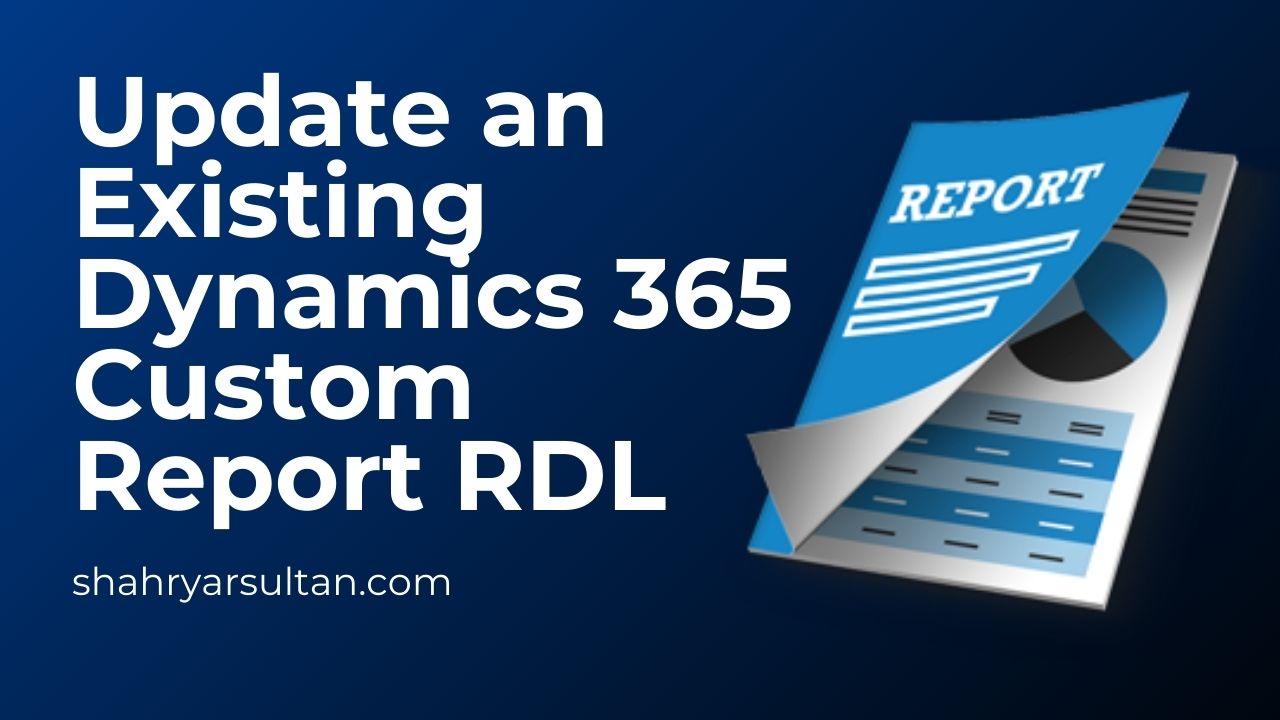
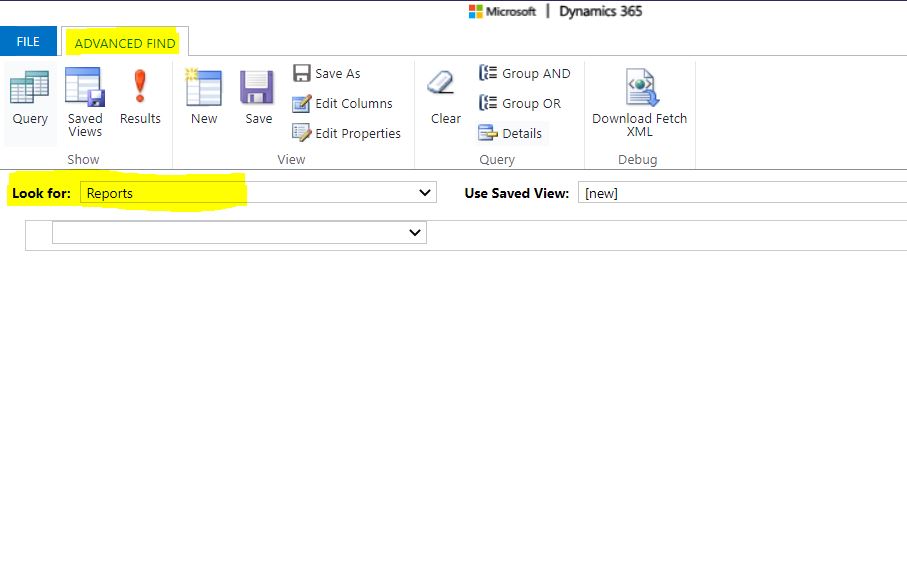
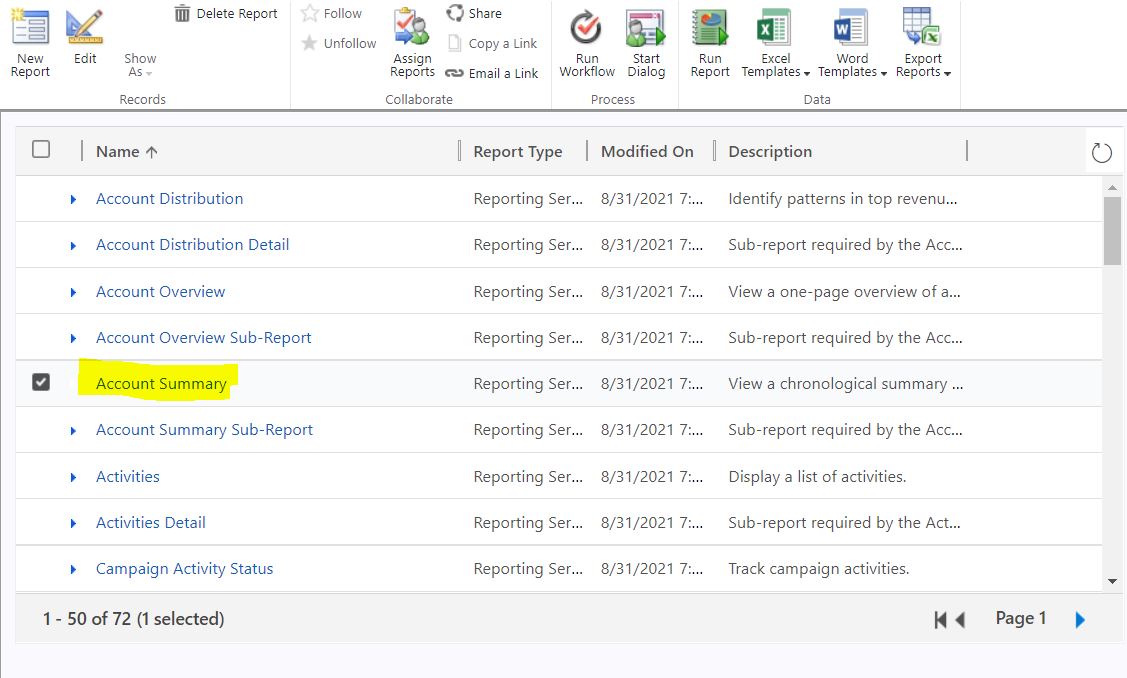

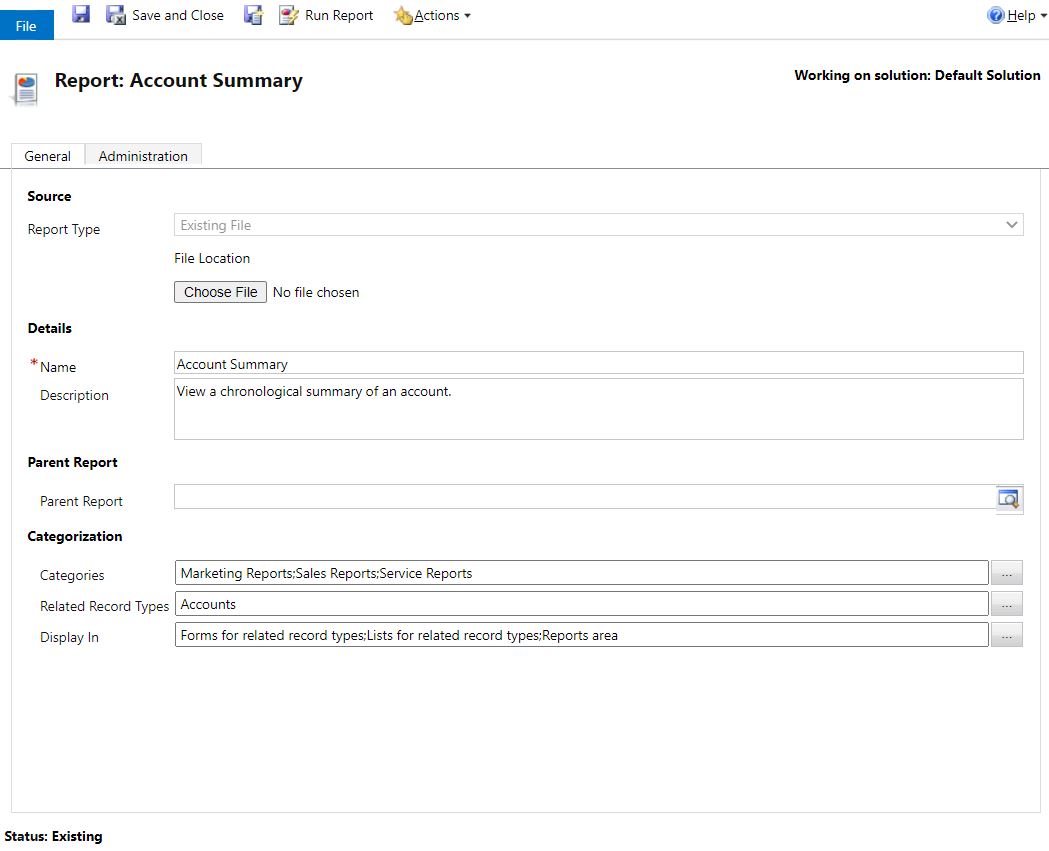
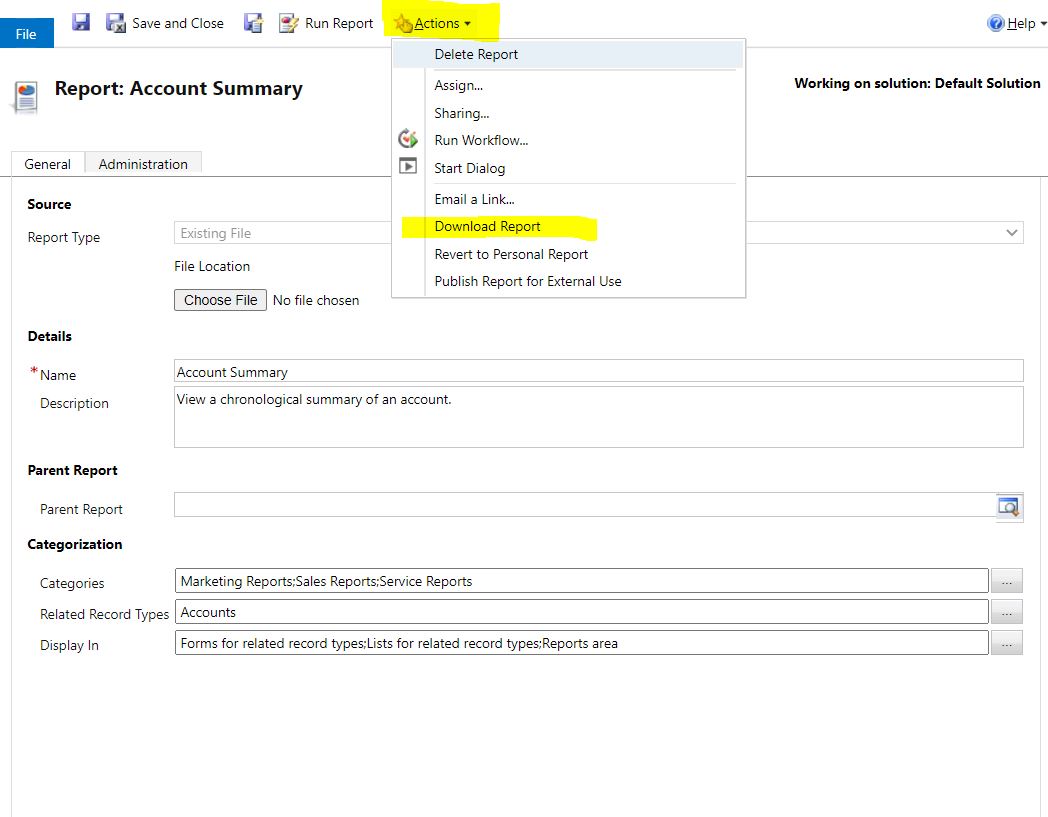
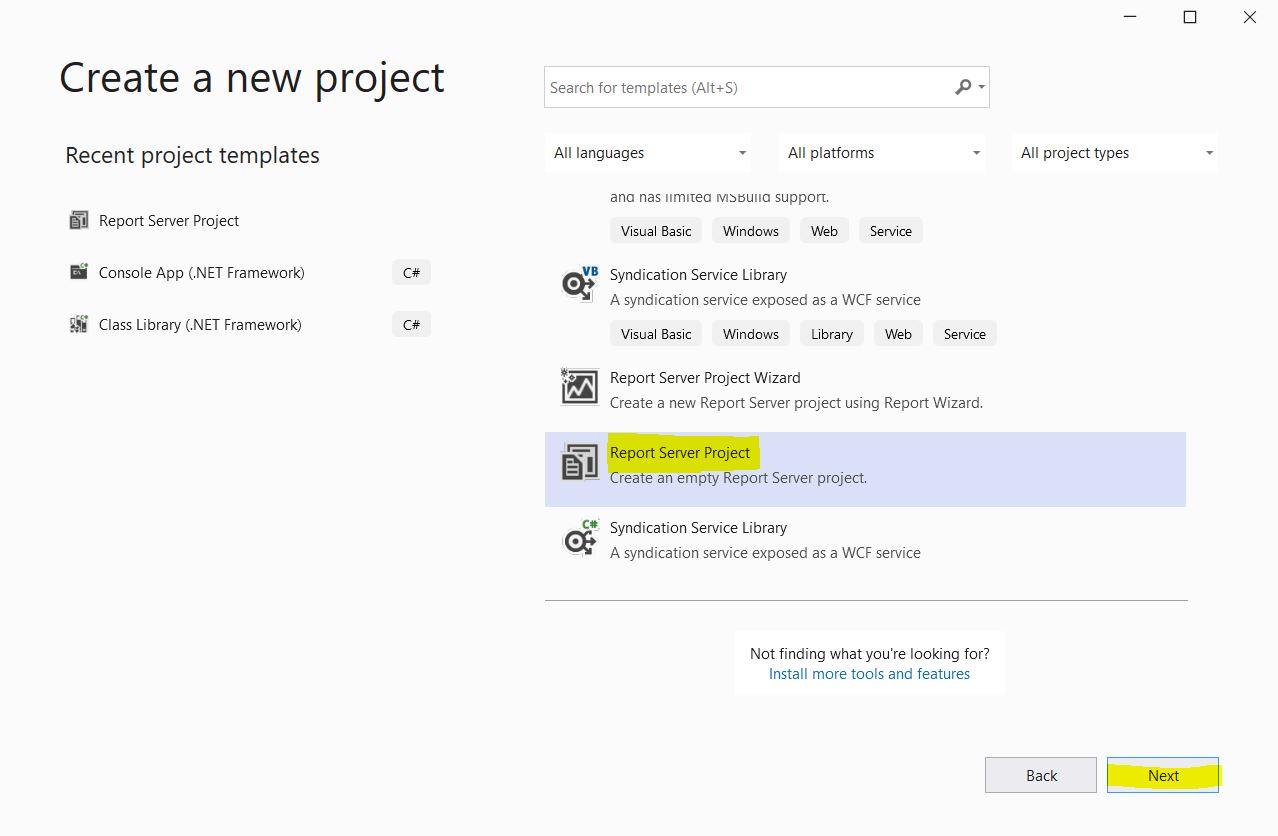

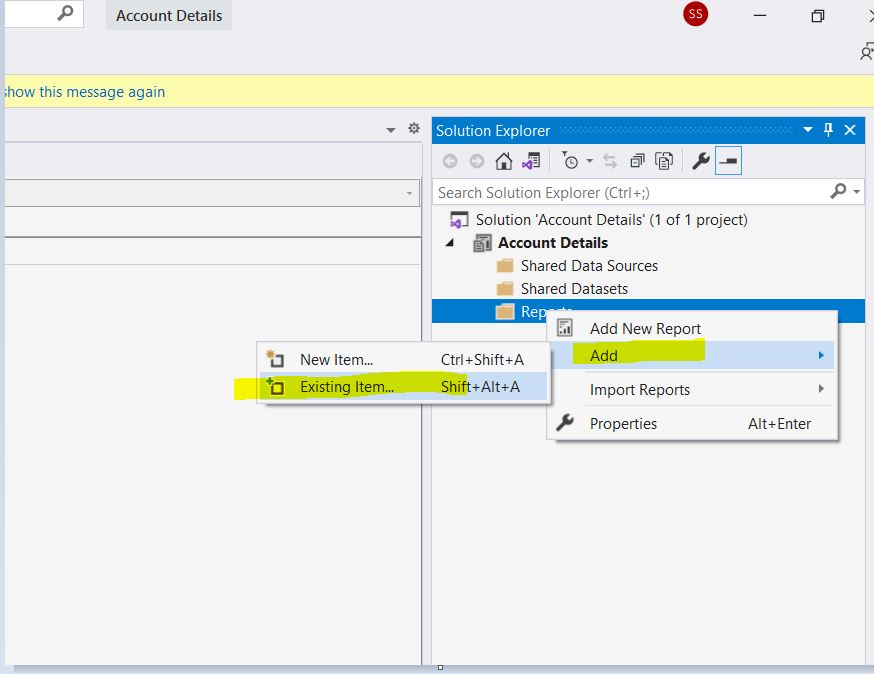

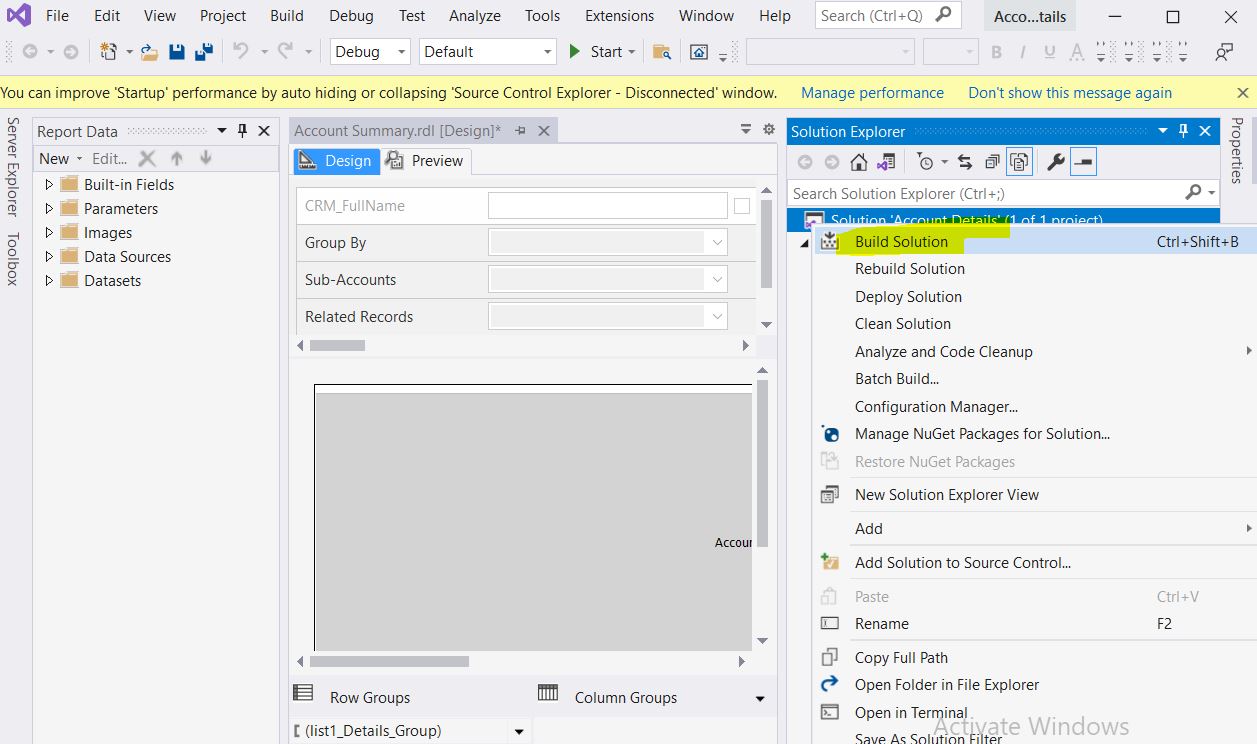







0 Comments
Thanks for commenting. Your comment will be live soon after approval.