In this blog post I will show that how to create Forms and adding them into Model Driven Apps. To add the form to model driven app follow the following steps.
Go to setting.
From settings go to “advance settings”.
Go to caret button..
Go to “Forms” under the entity to which you want to add the form in model driven app:
Click on “New” and make new form:
like I make a form named “Student”:
After making customizations click on Publish All customization:
Now add form in Model Driven App in Dynamics 365:
Go to Power Apps:
Select the environment and model driven app to which you want to add the form.
Like I select Customer Service Hub and click on three dots to edit:
In the Service Service Hub click on Form in the left bar:
In the form Section you can add your required forms:
You can add more than one forms.
Check the form you want to add then click on save >> save and close >> validate >> publish.
That's it. In this way you can add the form to model driven app in MSD365.


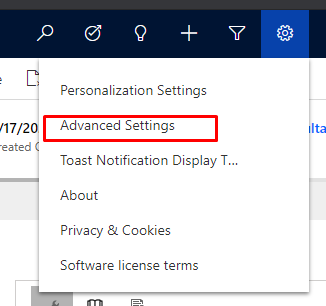














0 Comments
Thanks for commenting. Your comment will be live soon after approval.