In this blog post, I will show you that how we can enable email tracking in MS Dynamics 365. When we enable the email tracking token, then it adds a token in the subject line of the email message. If I define the tracking token, it is an alphanumeric string that is added at the end of the email subject line. It matches email activities with email messages.
Tracking tokens add an additional correlation component. When your app generates an outgoing email activity, a resulting email response arriving in the Dynamics 365 apps system is then correlated to the originating activity.
By default, the tracking token feature is turned on.
Tracking token structure
By default, customer engagement apps use the following token structure, which consists of a four-character prefix and a 7-digit identifier.
How to enable, disable, or configure tracking tokens
First, go to the settings
Go to advance settings
Go to administration
Go to system settings
The following screen will appear
Go to the email tab and enable/disable or configure tracking tokens.
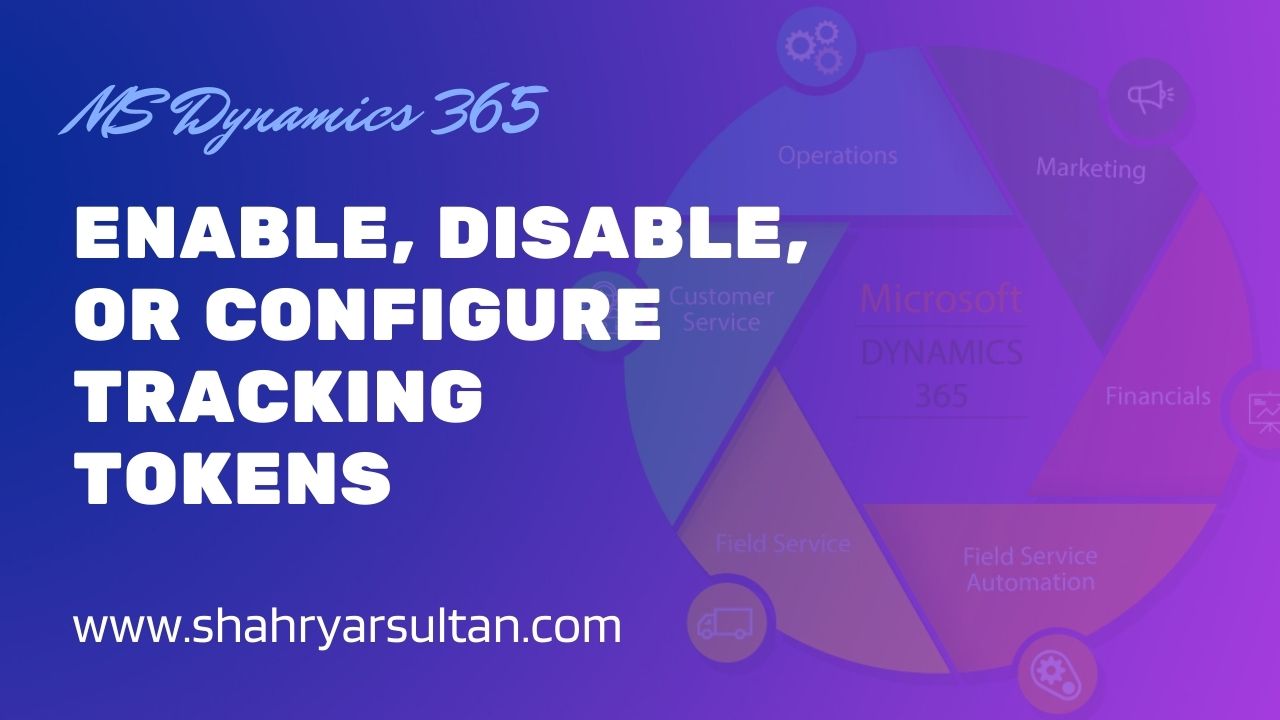
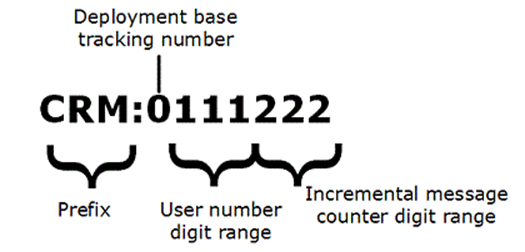
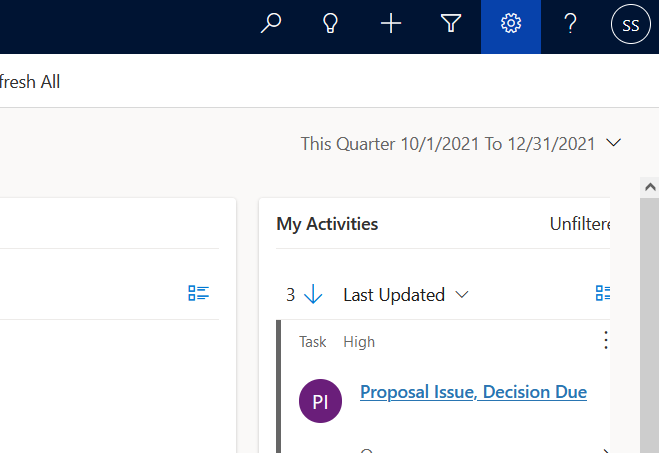
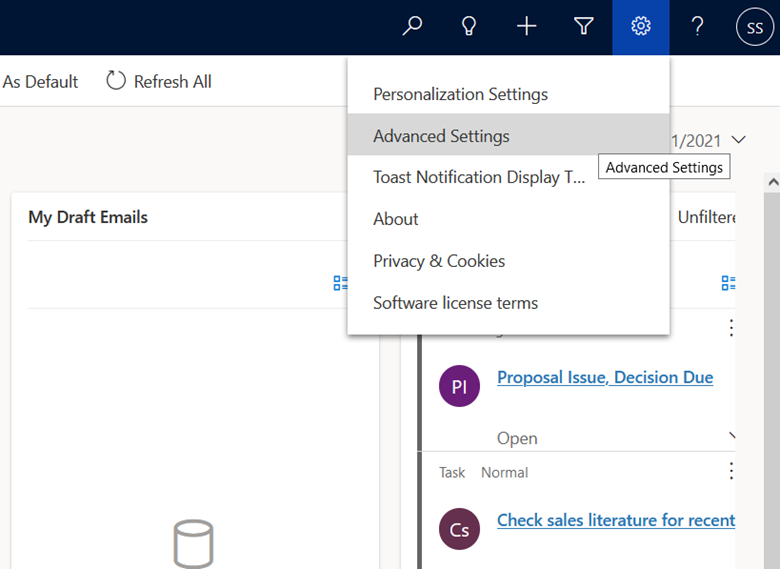
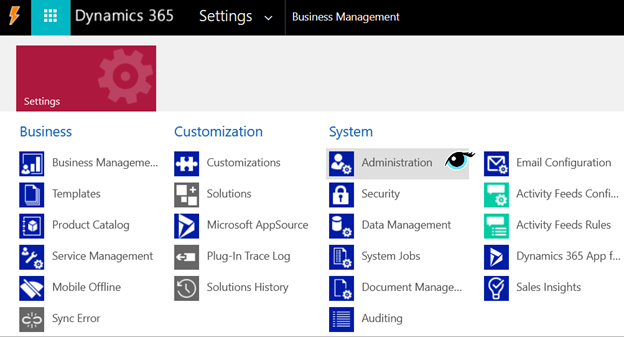
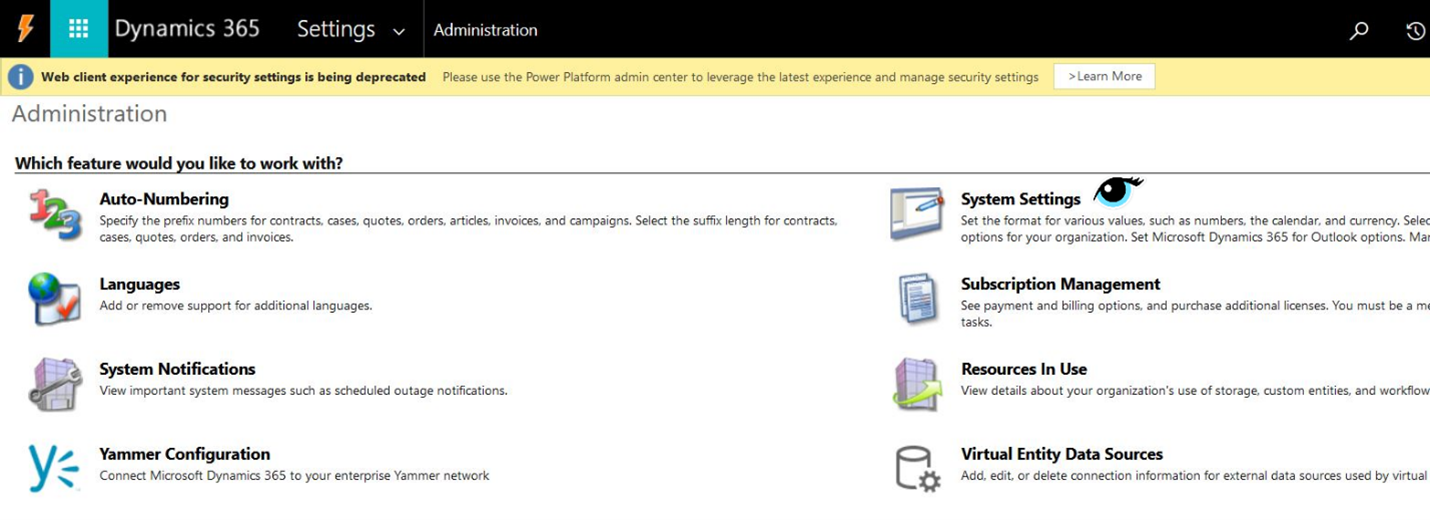
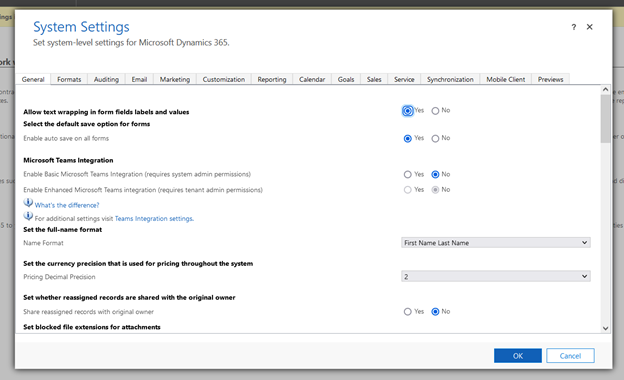







0 Comments
Thanks for commenting. Your comment will be live soon after approval.