In this post, I will tell you, what is a solution? What are its types? and How to create a solution in Microsoft Dynamics 365.
Solution:
Solutions are how customizers and developers author, package, and maintain units of software that extend Dynamics 365 for Customer Engagement. Customizers and developers distribute solutions so that organizations can use Dynamics 365 Customer Engagement (on-premises) to install and uninstall the business functionality defined by the solution. In other words, we can say that the solution is a mechanism to transport your customization from one organization to another while you are doing customization.
Types:
Default solution:
Default solution contains all components in the system. It is useful for configuration in your system.
Manage Solution:
Managed solutions are installed on top of the system solution and can modify any customizable solution components or add more solution components.
Unmanaged solution:
Unmanaged solutions are groups of unmanaged customizations. Any unmanaged customized solution component can be associated with any number of unmanaged solutions.
You create a managed solution by exporting an unmanaged solution and selecting to package it as a managed solution.
1) First of all go to ‘Setting button’
2) After Clicking on Setting select “Advance Settings”:
3) After Advance setting, click on “caret button” beside the settings:
4) After clicking on caret button or icon select “Solution” under the Customization option:
5) After that This screen will be appear:
These all are solutions, which are available by default.
6) Click on new Button to create new Solution:
7) After hitting on new button, a new page will be open. Give display, which is your solution name, and then give publisher or your company name if it is. Then give version. Then hit on save button on extreme left of that page.
8) Now solution is created. Now click on add existing to add some components on that form:
Select entity from the there.
9) After add existing select solution components and add them that you want to add:
10) After selecting components hit on “ok”
11) Then add “Assets” of selected components.
Form > view > fields > keys dashboard > etc.
After doing all process hit on save and not to forget to hit “save button”.
Final step:
Here the components and their assets. Which I added to my solution.

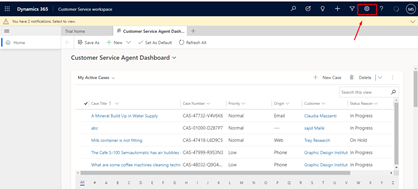


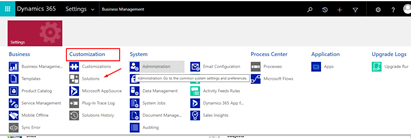





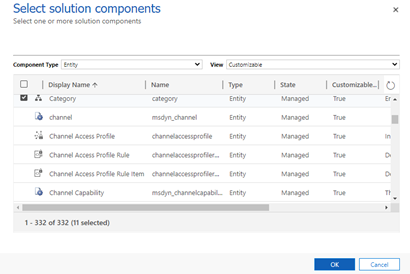







0 Comments
Thanks for commenting. Your comment will be live soon after approval.