Integrating SharePoint with Power Apps can bring numerous
benefits to your organization, including increased productivity, improved data
management, and streamlined processes. One powerful feature of this integration
is the ability to use virtual tables in Power Apps. In this article, we will
explore what virtual tables are, how they work, and the benefits they bring to
your SharePoint and Power Apps integration.
What are Virtual Tables in Power Apps?
Virtual tables are a type of data source in Power Apps that
do not require a physical database. Instead, they allow you to create a
table-like structure using data from SharePoint lists or collections within
your Power Apps.
How do Virtual Tables Work?
Virtual tables are created in Power Apps by using the
Collect function. The Collect function allows you to add, update, or delete
data from a virtual table. You can then use the virtual table in your Power
Apps just as you would any other data source, such as a database or SharePoint
list.
The Benefits of Using Virtual Tables in SharePoint Power
Apps Integration
There are several key benefits to using virtual tables in
your SharePoint Power Apps integration. These include:
1. Improved Performance
Virtual tables are stored in the Power Apps cache, which
means that they are accessible even when offline. This can significantly
improve the performance of your Power Apps, especially in situations where a
network connection is unavailable.
2. Increased Flexibility
Virtual tables allow you to manipulate data in a more
flexible way, making it easier to tailor your Power Apps to your specific
business needs. You can add, update, or delete data in a virtual table as
needed, and use it in your Power Apps in a variety of ways.
3. Simplified Data Management
Virtual tables make it easier to manage your data within
Power Apps. You can easily manipulate data in a virtual table without having to
navigate complex database structures or navigate through multiple screens in
SharePoint.
How to Integrate Virtual Tables into Your SharePoint
Power Apps
Integrating virtual tables into your SharePoint Power Apps is a straightforward process. Here are the steps you need to follow:
I assume that you have already created the share point site.
I have created one with the name Days of Week.
Now create a new table using make.powerapps.com
go to Tables->New Table->New Table from
External Data:
It will open a dialog box from there we will see the option
to connect to share point and SQL Server.
Click the add connection button for SharePoint. We will see
the following screen.
Select the cloud-based services.
Once the connection is created then, we can refresh the page.
Enter the site URL and select the site from the dropdown.
Also, check the configure table and column names checkbox.
Here we can see the configuration of the table fields.
Here we can see the confirmation page. Click the finish
button.
We are all done. Now, if we will enter data in power apps it will appear in share point as well.
We entered a new day with the same New Day. Let´s see if this appears in Share Point or not.
We can see that the New Day has appeared in Share Point.
Now, if we enter a day in Share Point, it will appear in Power Apps as well.
We can see new data in power apps as well.
Conclusion
Virtual tables in Power Apps can bring numerous benefits to
your SharePoint integration, including improved performance, increased
flexibility, and simplified data management. By following the steps outlined
above, you can easily integrate virtual tables into your SharePoint Power Apps
and start reaping the benefits for your organization.



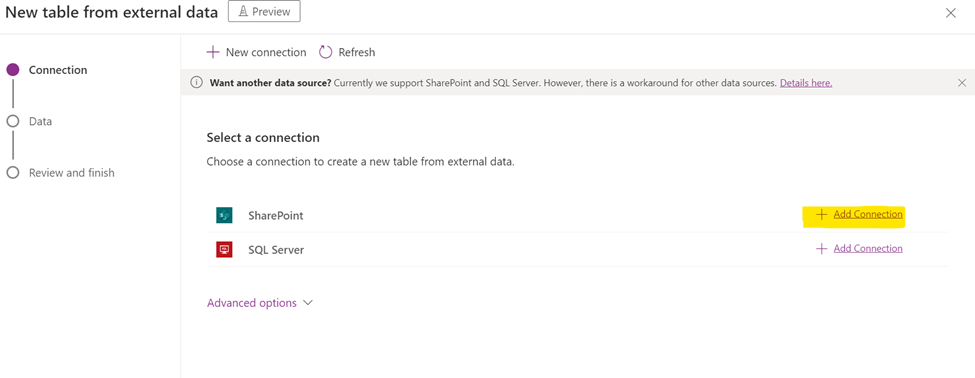

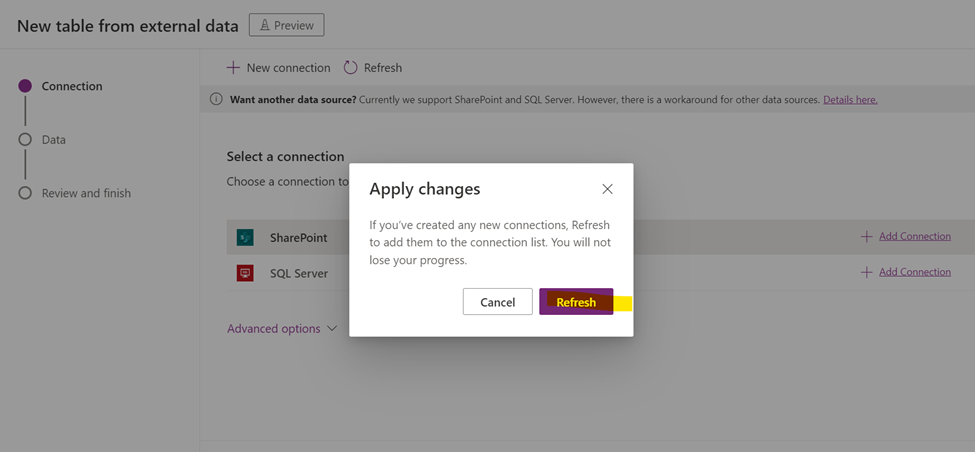
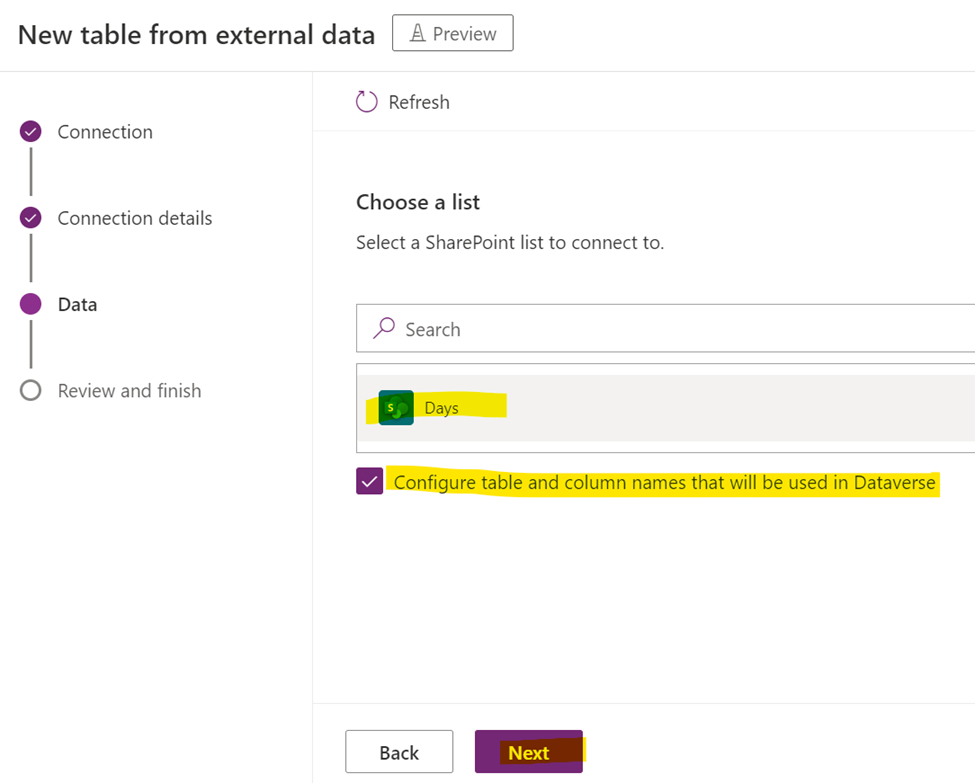


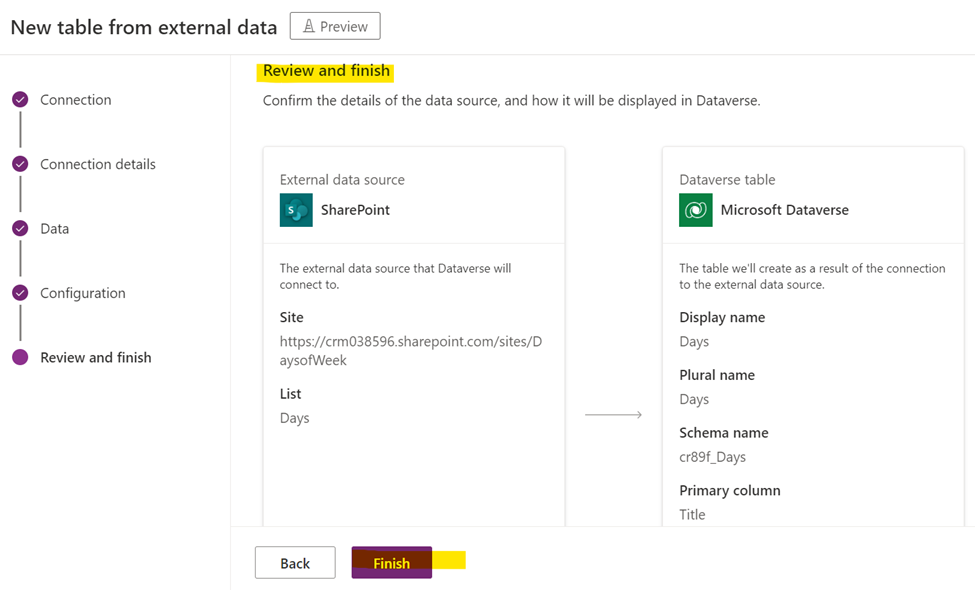











0 Comments
Thanks for commenting. Your comment will be live soon after approval.