What is the join function?
The join function is used to convert the array into a string.
Description:
In this guide, we will discuss how to use the float function in power automation. Let us create a new flow. To create a new flow follow the following instructions:
Go to power Apps:
Navigate to Flows:After clicking new flow, select ‘Instant Cloud flow’ form the dropdown:Finally set its name and select ‘manually’ as flow trigger point:
In the below screenshot we set the Name of flow and its trigger point which is ‘Manually trigger a flow. Finally, click on the create button to create a new flow.
First, add INITIALIZE VARIABLE ACTION:
To initialize a variable select initialize variable action from the actions set. Then set its properties the same as mentioned in the screenshot. Initialize an array with a different name
I initialize a variable for an array with names as values.
NOW ADD A ‘COMPOSE ACTION’:
This will return a string (Names) that are separated by (,)
INPUT:
We pass a (‘, space‘) with the join function
CODE:
join(variables('ARRAY NAME'), ', ')
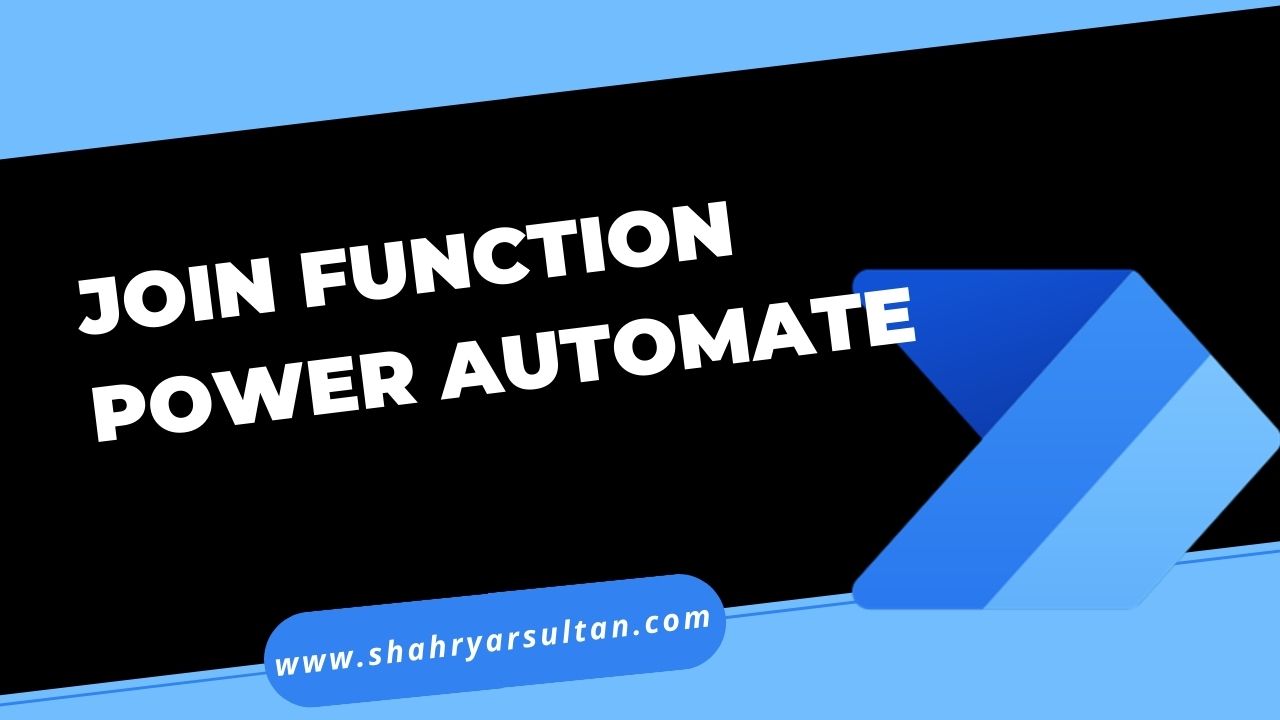
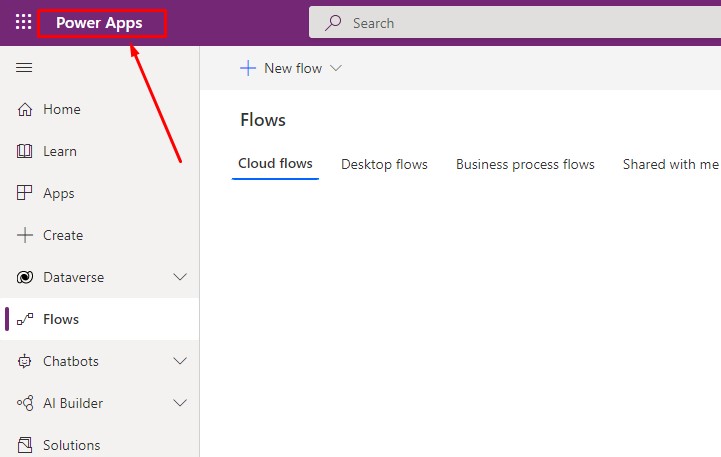
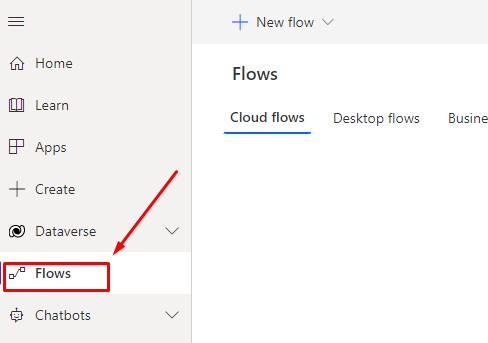
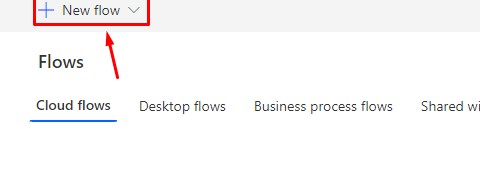
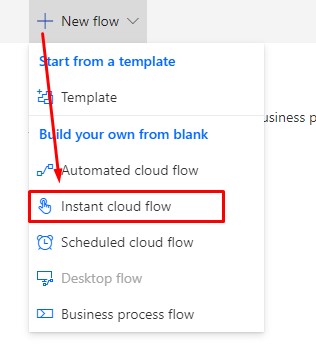
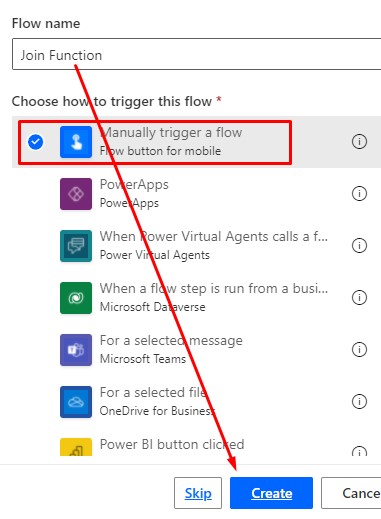
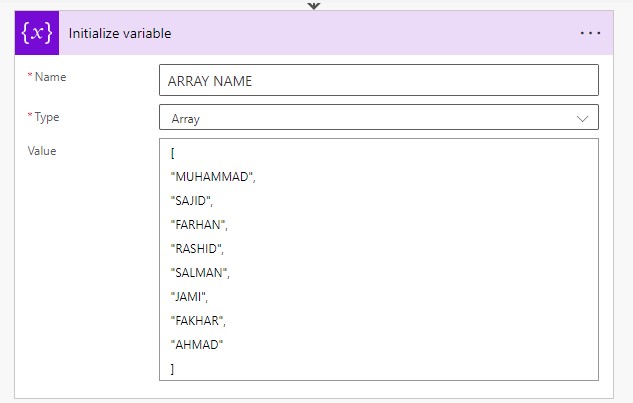
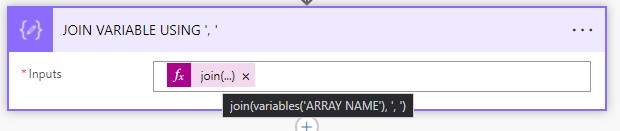

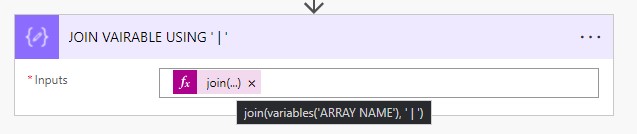
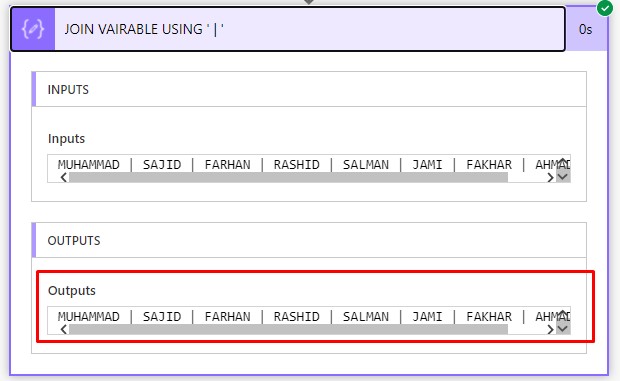






0 Comments
Thanks for commenting. Your comment will be live soon after approval.